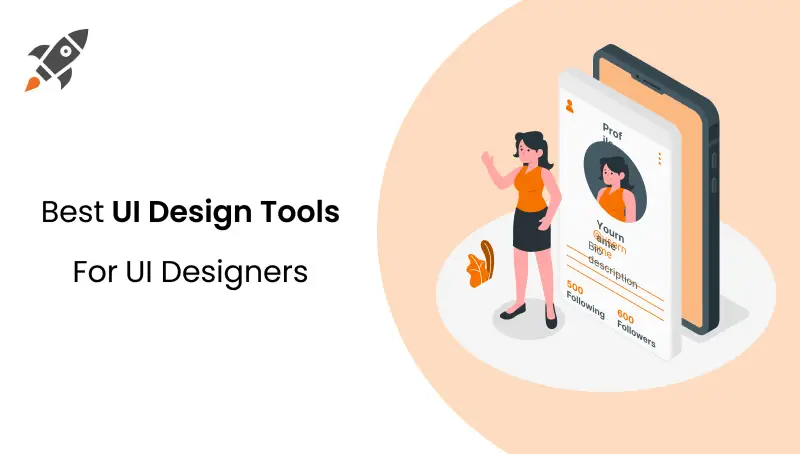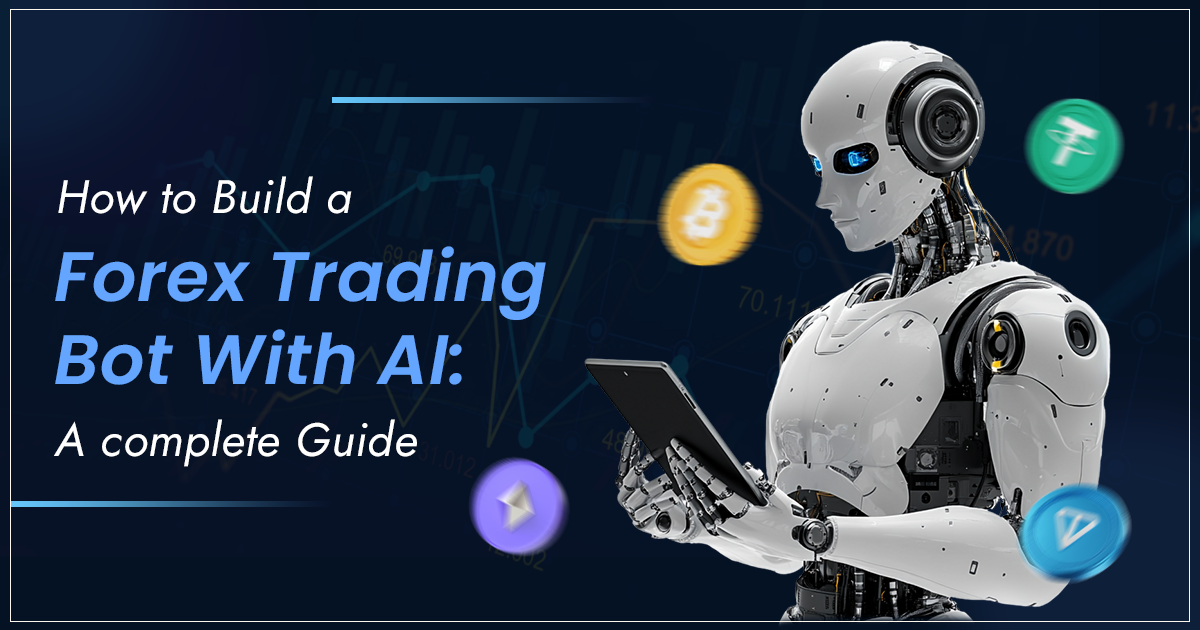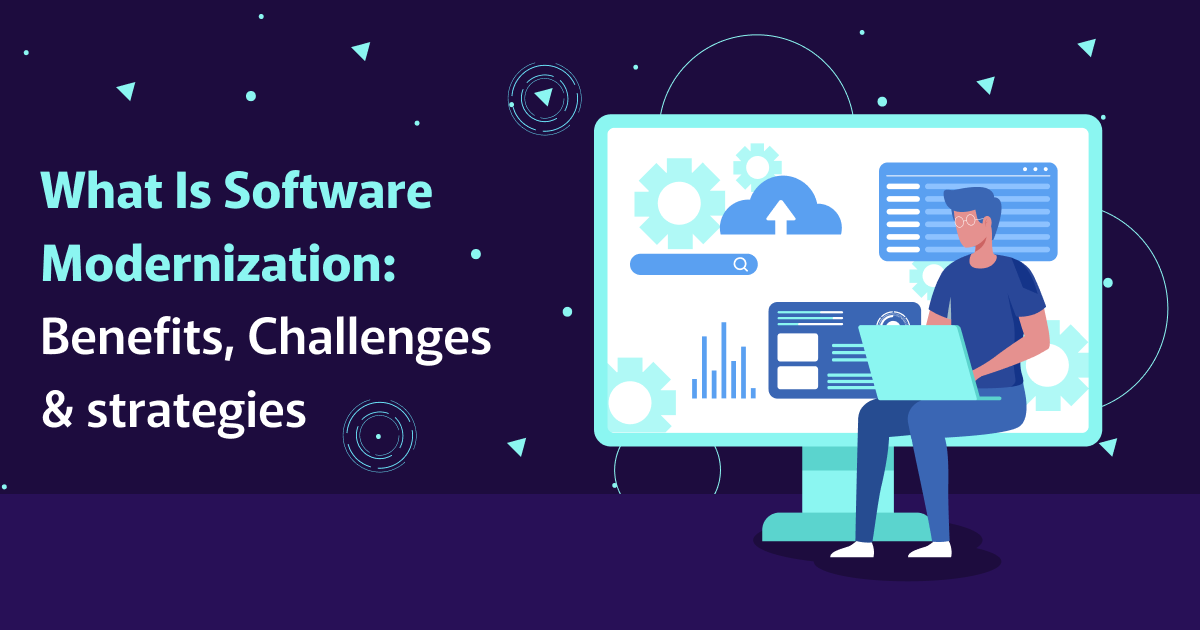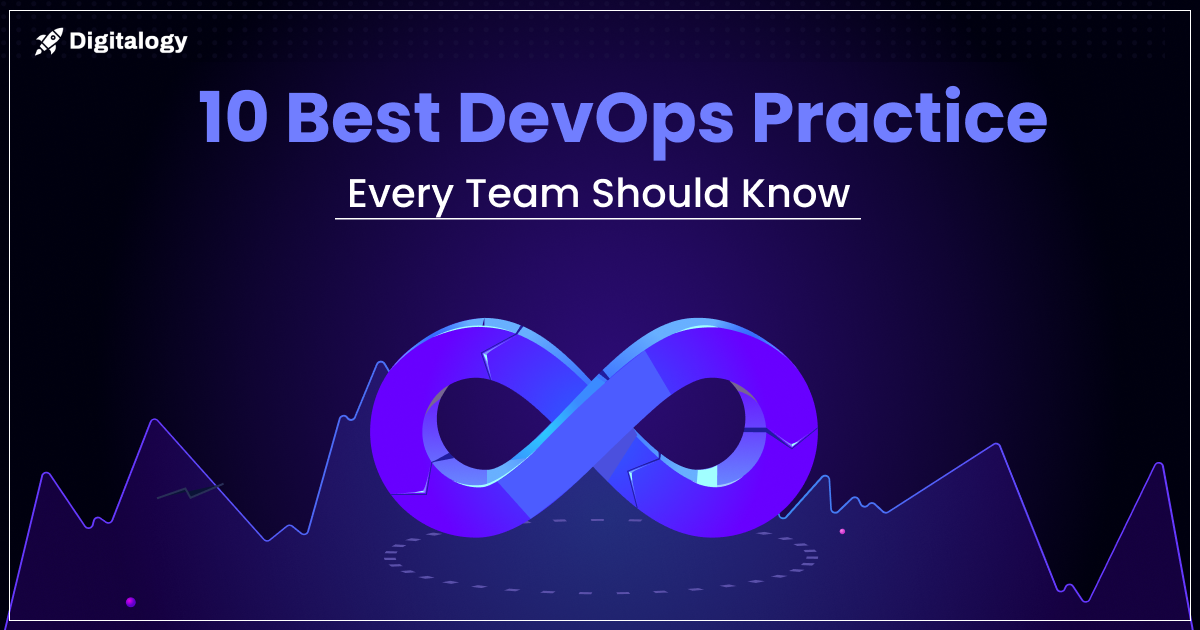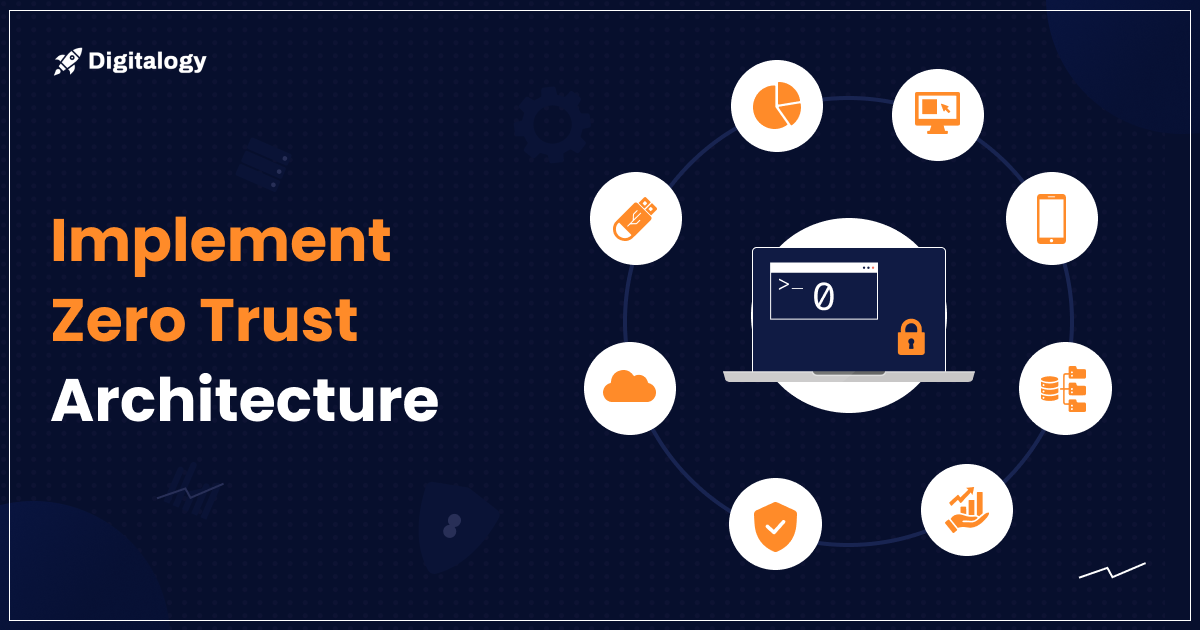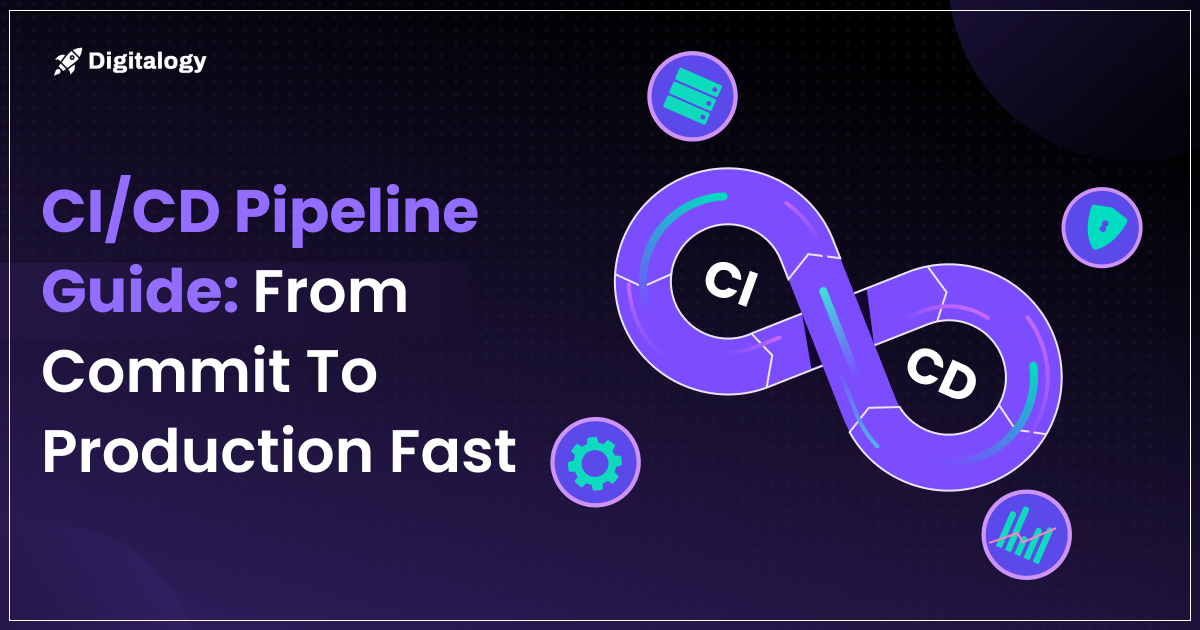UI is one of the two facets of web design, the other one is UX. The primary function of UI design is to focus on design related to user interface whereas UX focuses on the entire user experience. Web designers can use UI design tools to create precise hi-fi design documents, mockups, and prototypes, but also minutely workable products. They portray a design’s nuts and bolts, interacting with its functionality.
The finest UI design tools can assist you quickly and effortlessly in making realistic and functional prototypes. UI designers will make numerous passionate suggestions. Each designer has a favorite tool, and many employ more than one because each option has advantages and disadvantages.
Sketch ruled the house a decade earlier. Ever since, there has been a deluge of major contenders, making it challenging to determine where to begin. Here is the narrowed-down list of the best UI design tools for various needs. We weighed their benefits and drawbacks predicated on their reviews as well as the functions and complexity of each program to provide you with a better understanding of which tools would be best for you.
Also read: 12 Best Free Wireframe Tools For UX Designers In 2024
Most Useful UI Tools For 2024
1. Sketch
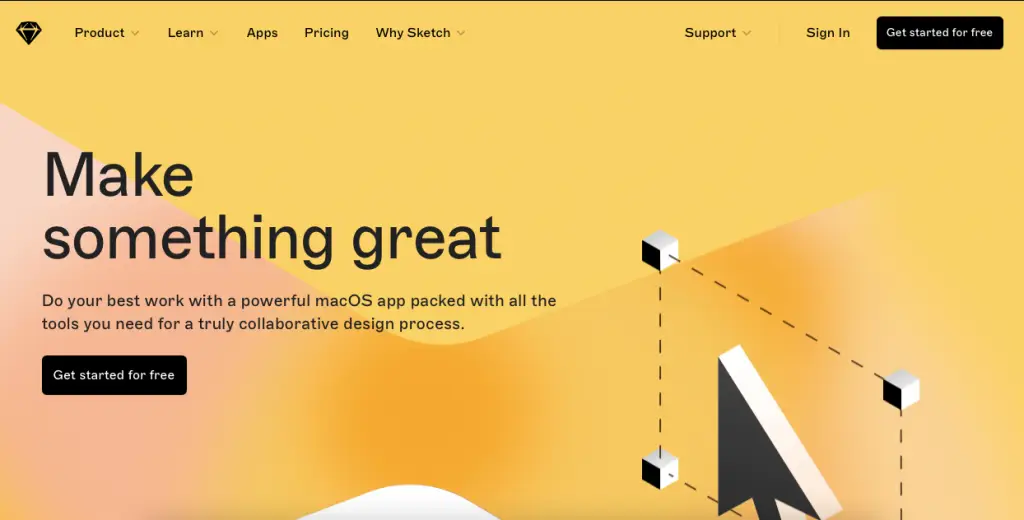
If you have knowledge of UI tools and experience in designing, you might have heard of Sketch. Sketch helped pioneer UI design tools a decade ago, and while there are new tools in the market, it remains a great competitor and is currently the second most commonly used popular UI design tool. It was founded by Pieter Omvlee and Emanuel Sá in 2010. Regardless of the fact that it is available exclusively for macOS. In fact, Sketch’s welcoming macOS resemblance is what makes the user experience so pleasurable. The disadvantage is that all of the designers in the group must use macOS as well.
After reviewing Sketch, it has been found that it has many advantages such as it facilitates highly elevated components such as variables and symbols and collaboration in time. It can provide whatever you expect from a high-functioning UI tool.
You can use Sketch for free on a trial basis for the first 30 days. After the trial period ends, you can choose between two plans of Sketch which are, a Standard Plan for 9$ and a Business Plan for 20$.
Features and Benefits of using Sketch:
- Smart Guides: The Smart Guides will appear, showcasing the spacing between both the specific element and the report edges when you select an element and then click ALT (or OPTION). Focused over the target object the Smart Guides will modify to show the spacing between both the particular object and another object.
- Easy Guides: creating a Grid is very simple and easy with Sketch. There is a function in Sketch, Create grid. To open a display menu in which you can specify how many columns, sections, and rows to organize the selected objects into, press on the four boxes in the sub toolbar.
- Templates: Sketch can generate a new document straight from a template, also you can save an existing document as a template to begin each task from the current point. To do this, select File > Save as Template.
- Shortcuts: Sketch provides shortcuts that make it easy to operate. You do not have to follow a prototype to create something or find something. You can also create your own shortcuts.
- Exporting: A fantastic feature of Sketch is exporting. Simply select File > Export and create segments as necessary. If you crafted in @1x and want to export as @2x, you can do that as well. Sketch gives users much more slicing flexibility. You can choose a layer that you’ve just generated, then press the menu option File > Add Slice from Selection to create a slice that is precisely the size of the selection.
What Designers feel about using Sketch
According to Getapp’s review, many designers are happy with using Sketch. Even though this designer tool is very old and there has not been any new update, many designers who have been using it for very long are committed to using this.
Sketch is not only a good tool for UI designs but it has been an excellent tool even for UX designs according to designers.
2. Figma
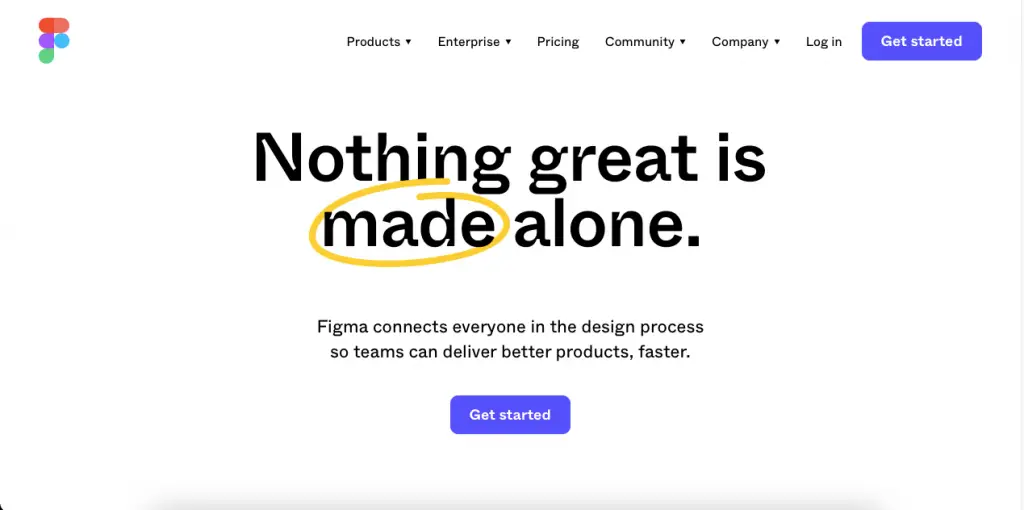
It is one of the most popular UI design tools and it has all the features and components one might look for in a UI design tool. Figma is now owned by Adobe but it still matches a person’s standards. The most notable feature of Figma is that it provides co-editing which means that it enables the designers, developers, and stakeholders to collaborate with each other at the same time.
We find that Figma makes it simple to share design concepts and generate design models. It’s also among the few tools that enable designers to develop design system documentation, in addition to being the only tool that enables groups to experiment with suggestions on a digital whiteboard.
Figma has three plans for its users, Starter, Figma Professional, and at last Figma Professional. The starter plan is free, the professional plan is $12 and the organization plan is $45 per month.
Features and Benefits of using Figma:
- Collaboration and Accessibility: Whatever tools a team employs, there must be a method for them to collaborate, on current projects, collect comments, and keep stakeholders informed. Figma includes all of these functionalities.
- Flexibility to Iterate and Produce Deliverables: Figma is adaptable and serves as a cooperative whiteboard for drawing initial concepts and making improvements on everything from wireframes to highly elevated mockups.
- Ability to Build Prototypes and Test: Figma allows you to create, publicize, and run tests on interactive prototypes straight on smartphones.
- Establishment of Single Source Truth: Figma is an outstanding tool for creating online product design structures. By default, it is a single unique source of truth. There’s no need to wonder if this is the latest edition.
- Smooth Handoff: Simply send developers a link, and they’ll have all of the data they require to implement the plan, metrics, and visual assets prepared to be exported.
- Versatility for Customization and Improvement: Figma’s plugin API enables organizations to develop their own personalized plugins or swipe into the larger user base to add new features to the tool.
What Designers feel about using Figma
Figma has a fantastic engineering and design community. They make plugins for designers as well as developers and publish their work for others to use. Simply copy what you require and paste it into your layout’s design, altering the color and size as required to your guidelines, and you’re done. There are various reviews on Quora about Figma. Many of the reviews say that Figma is an incredible tool.
3. AdobeXD
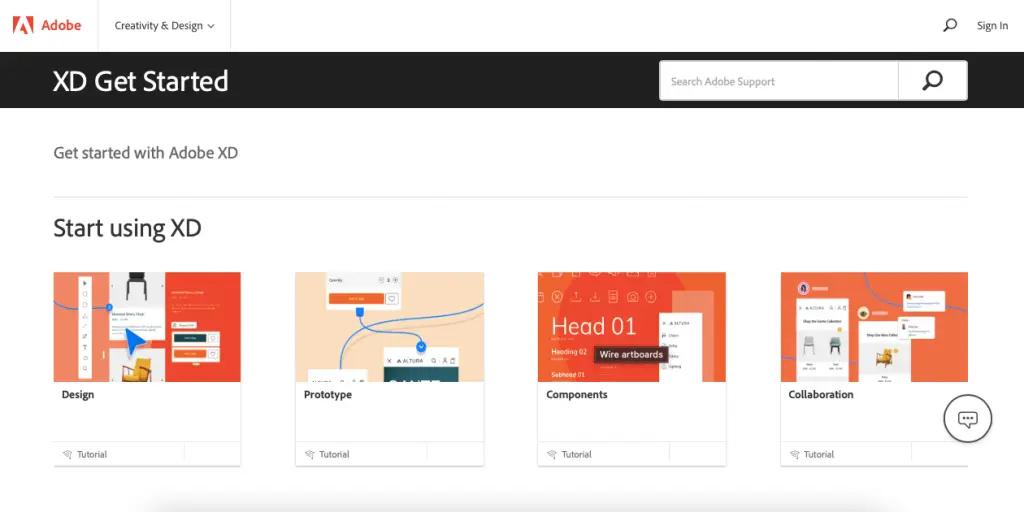
Adobe is a scalar UI design tool built and published by Adobe Inc. for web and mobile applications. Adobe XD is a little slow in the race, but it appears to work more consistently than Figma and facilitates Window frames which Sketch does not, making sure that it maintains a market position. It’s also simple to use, particularly if you’re already acquainted with Adobe software. In fact, if you have access to an existing Adobe Creative Cloud, you may have access to Adobe XD.
Adobe XD does not have a free trial. Its services are based on individuality and business plans. An individual can get its monthly subscription for $9.99, for teachers and students it is $19.99 for all app features. The business plan of Adobe XD is $33.99 for a single app and $79.99 for all app features.
Features and Benefits of using Adobe XD:
- Repeat Grid: It aids in the creation of a grid of recurring components such as lists and photo galleries.
- Prototype and Animation: It creates animated prototypes by connecting graphics. These prototypes are viewable on compatible mobile platforms.
- Interoperability: Illustrator, Photoshop, Sketch, and After Effects files are supported and opened in XD. M moreover Adobe Creative Cloud XD can communicate with certain other tools and applications for collaboration like Slack and Microsoft Teams. It can also auto-adjust and migrate from macOS to Windows. To maintain complete disclosure, prototypes can be delivered with strong passwords.
- Content-Aware Layout: Create and modify modules without prodding or tinkering. As you add, eliminate, or change the size of objects, Content-Aware Layout lines up and equally spaces them. Return to exploring after making changes with smart controls.
- Voice Design: Voice commands can be employed to build applications. Furthermore, what consumers generate for smart digital assistants can be showcased.
- Components: It can be used to build logos, buttons, or other reusable assets. Their look can vary depending on the context in which they are used.
- Responsive Resize: It adjusts and sizes images as well as other items on the templates automatically. This enables the user’s content to be instantly altered for various sizes of screens on platforms like cell phones and Desktop computers.
- Plugins: XD is consistent with personalized plugins which add new applications and functions. Plugins include everything from layout to functionality, mechanization, and visual effects.
What Designers feel about using Adobe XD
Some people may say that Adobe being a huge company might not be agile like its competitors. However, a company like Adobe has resources that are likely to be very different and efficient as compared to others.
Adobe is developing rapidly not only in terms of resources but also financially which makes Adobe XD a good choice for investment. Many designers say that the features Adobe XD provides are very different and unique as compared to other UI design tools. They have experienced that, it has more viability and the features are far better than any other tool.
According to the reviews on Quora, most designers are very happy to use Adobe because of its unique features.
Also read: 10 Best Usability Testing Tools For Great User Experience
4. Axure RP
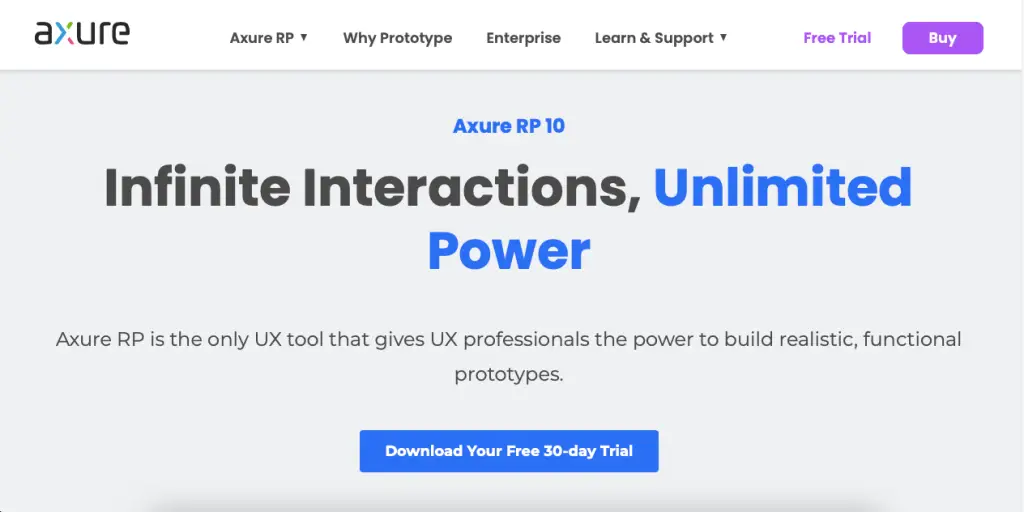
Axure RP is new in the market. It was founded two years ago in 2020 and it is among the best UI design tools for 2024. Axure RP is a favorite for technical tasks that call for robust capabilities, intricate user interfaces, and records. Axure comes with features similar to certain other UI design tools, as well as wireframe elements to aid designers in planning complex data architecture.
Axure RP is an effective UI design tool for developing HTML prototypes that are highly engaging for web, smartphone, and computer application projects. Rapid prototyping, the tool’s primary objective, is denoted by the RP in Axure RP.
Axure RP’s monthly subscription plan is divided into three groups.
- Axure RP Pro for $25
- Axure RP Team for $42
- Axure for Enterprise, this plan is available after contacting their team.
Features and Benefits of using Axure RP:
- Axure RP has a very adaptive view which is helpful for smooth team projects.
- It is highly data driven which makes your data and information very safe and sound in the software.
- Their feature of easy team collaboration helps the groups to collaborate with each other on a single project as it does not require any sharing.
- The animation and template section of Axure RP is very vast and informative. This gives a library of ideas and animation tools for the designers.
What other designers feel about using Axure RP
As this tool is quite young compared to the other UI design tools, it has all the qualities and features that other tools might not have. According to TrustRadius, many designers have given it more than five ratings because of its web and mobile application prototype and great user experience.
5. UXPin
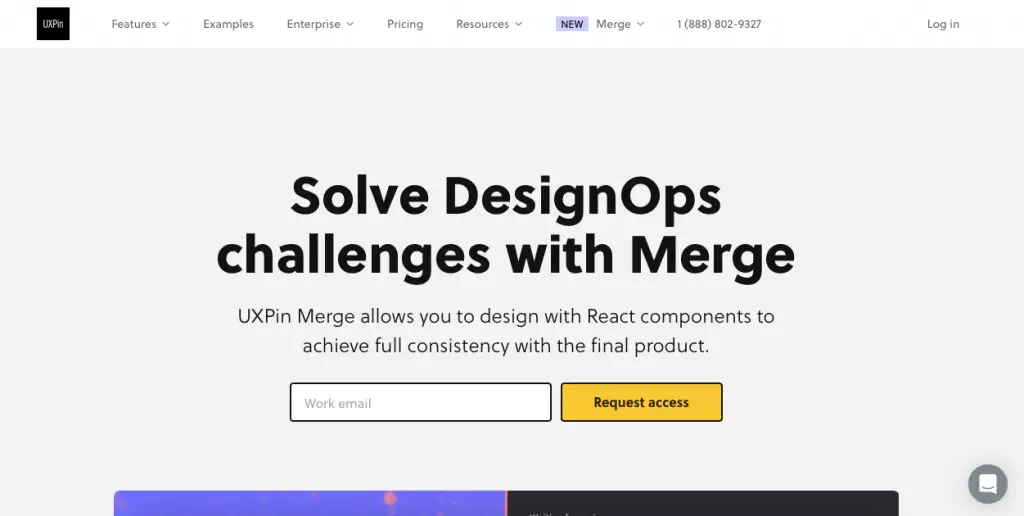
Similar to Framer, UXPin is rooted in react, but it gives designers the chance to collaborate more carefully with manufacturing code, enabling them to reach complete stability with the finished product. It is the sole true end-to-end UI design tool, and it makes it easy to create extraordinarily interactive interfaces.
It also includes wireframing, connectivity, and design process documentation tools. Due to its extensive feature set, UXPin can occasionally feel sluggish and distended.
Features and Benefits of Using UXPin
- In UXPin, due to Design System Libraries as well as symbols, design consistency is very much improved as compared to other UI design tools.
- There is freedom for Designing and prototyping with both low- and high-fidelity functionality.
- It can be very annoying to become mired in a cycle of repetitive work when quickly scaling your product. We discovered that in UXPin the Design System Libraries and symbols functionalities unquestionably assist in the development of a reusable toolbox.
- Components are a very clever characteristic that allows you to change a factor just once and have your overall product instantly updated. This is similar to “Smart Objects”, a feature in Photoshop.
- While libraries are very beneficial for quickly assembling a working model, UXPin still gives you lots of customizable features. You can use your Photoshop and Sketch documents with drag-and-drop integration or make your own animation visuals. We thought it was a nice touch that the strands in the Photoshop and Sketch files were actually preserved.
What other users feel about using UXPin
Many designers found this UI design tool very effective. According to the reviews on TrustRadius, UXPin is very easy to use because of its collaborative functions. Designers can easily collaborate with their teammates for a certain design. It has fast prototyping along with a bulk editing function. However, at the same time, UXPin has to make a few changes in their software according to the users.
6. Marvel
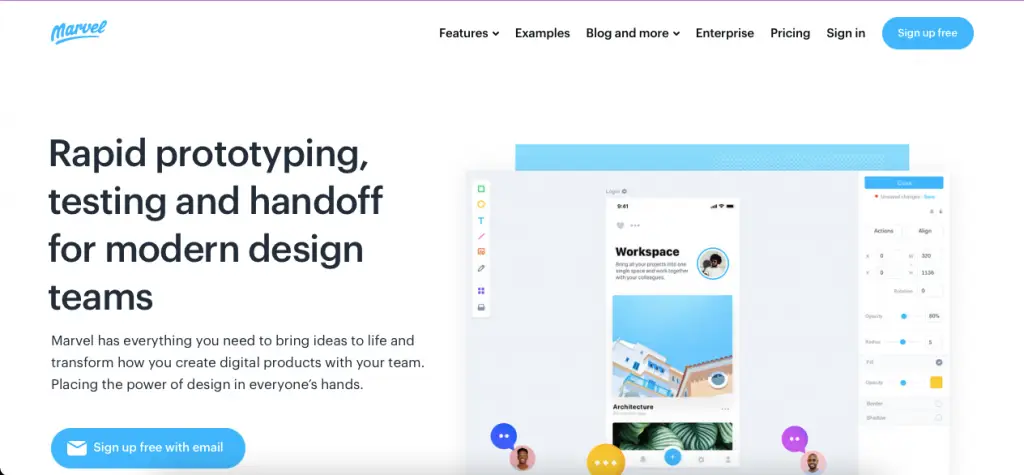
The UI design tools from Marvel create wireframing and fast prototyping extraordinarily simple and quick. The elegance of Marvel is that despite how basic these tools are, designers, developers, and other stockholders will still be able to voice their opinions.
Marvel transforms into the ideal tool for verifying prototypes once you add usability evaluation features that no other UI design tool provides, even though you can completely continue to create the aforementioned prototypes and send them to the developers when they’re ready.
Marvel only has one subscription plan for all the users which is $12 per month.
Functions and Advantages of Using Marvel
- With this incredibly straightforward tool, anyone can begin their own design without having to learn a complicated user interface, coding, or unnecessary downloads.
- Your prototype will instantly be updated on its own each time your design file is updated.
- Marvel gets right to the point quickly, simply, and concisely, which encourages movement in your artistic process. You can make interactive prototypes with this tool for virtually any device.
- Marvel’s straightforward collaboration process makes Working with coworkers, customers, interested parties, and other important members of your design team very easy.
- Since developers and designers must collaborate, Marvel facilitates communication between these two essential representatives of any creative team.
What other Designers have to say about Marvel
Designers say that Marvel’s integration process is great and allows them to smooth functioning of the tasks. It makes the design easy to create and then share them with the team. According to the reviews on GetApp, Marvel is very easy to learn and it has good prototyping tools for beginners. Apart from this, it is very fast and does not take a lot of time to configure the projects.
Also read: 14 Best DevOps Tools To Use In 2024
7. InVision Studio
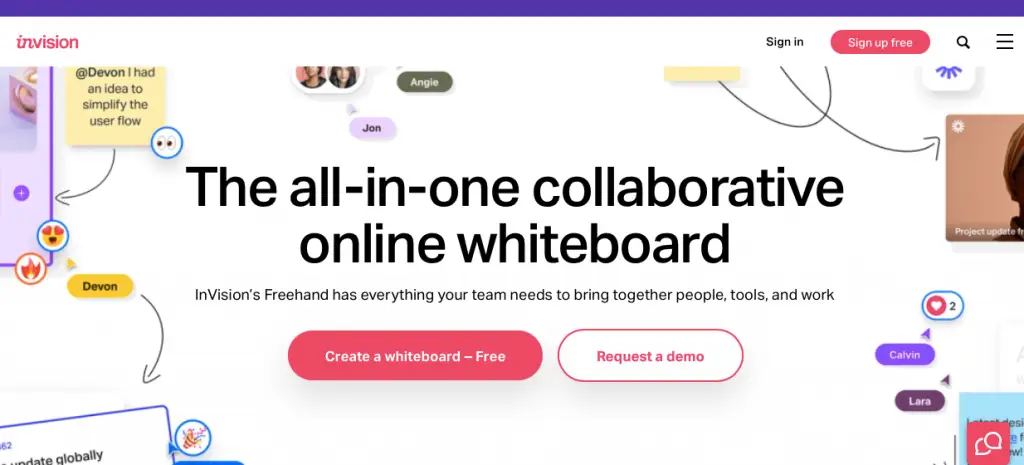
InVision provides designers with the entire set of UI design tools they require to produce actualized, workable prototypes with animated and vibrant components. With collaboration tools that enable designers to share their work as they design it, obtain feedback, and make proven changes at each step, they also enable interaction in addition to these simplified UI design tools. The electronic whiteboard, another helpful feature of InVision, enables team members to communicate ideas, collaborate, and obtain crucial approval before proceeding.
Invision provides three subscription plans:
- The free plan that lasts forever. It might not provide access to all the functions of the app but it will still be very useful
- The second plan is the pro plan which costs $7.45 per month.
- The third plan is called the enterprise plan. There is no cost known for this plan as it is provided directly by the application after consultation.
Features and Benefits of using InVision Design:
- In InVision your uploaded screens are displayed in a manner that closely resembles true web browsing. This implies that you can influence how other people perceive your designs, which is fantastic.
- The purpose of InVision is as a stand-alone application for designing presentations. This implies that the entire process can take place within the app. So they’ve created a very nice system for providing and receiving feedback.
- On your mobile phones, you can make hotspot links for every screen, this feature is similar to the desktop versions. You can manage the mobile gestures and progressions by doing this.
- The InVision Sync Application, which is very comparable to Dropbox or Google Drive, is yet another fantastic feature of this app. This makes adding the screens even simpler and gives you easy access to them on your local computer.
- InVision recently unveiled Live Share as a new feature. It offers browser screen sharing so that you can work together at the same time. Each participant has their own cursor, making it simple to point and follow along with conversations. In the Live Share interface, you can also communicate and draw.
What Designers feel about using InVision
To summarize, InVision is an easy-to-use application with tools that make collaboration easy and simple prototyping. Designers have given four-plus ratings to the functionality of this design tool according to Capterra’s reviews on InVision.
Many designers have said that the feature of easy collaboration has made this application their favorite because they have projects that are dealt with by the group and not individually.
These were the most famous tools which are used by the developers. Now that we have ample amounts of the famous UI design tools, let’s have a look at a few other tools which are somewhat similar to the popular tools mentioned above.
8. Craft Manager
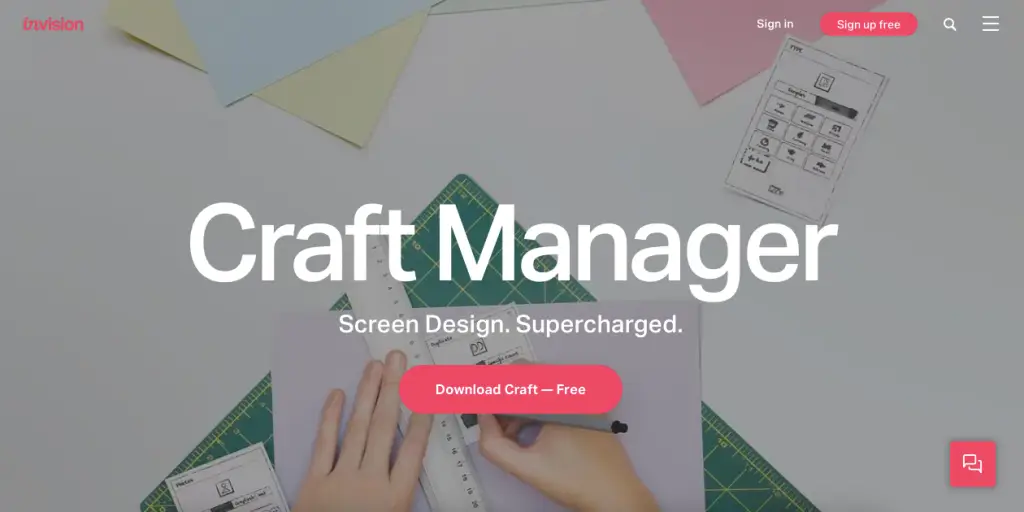
The InVision plugin Craft syncs with what you’re collaborating on in Photoshop or Sketch and works right along with it. Craft provides everything you require for prototyping and collaboration in addition to this feature. To ensure everybody is using and collaborating from the same edition of a project, style adjustments, edits, and other modifications are modified universally.
Craft’s placeholder content distinguishes it from all the UI design tools. You can employ your own information or import it from other source materials if your design contains any data. Few UI design tools allow you to add more relevant content to your mockups. Your mockups will be a more accurate depiction of a finished design thanks to Craft’s unique feature.
Features and Benefits of Using Craft
- Craft manages to seamlessly connect you to your design in just one click
- There is no drag-and-drop hassle as it is very efficient which means there will be very less mistakes.
9. Proto.io
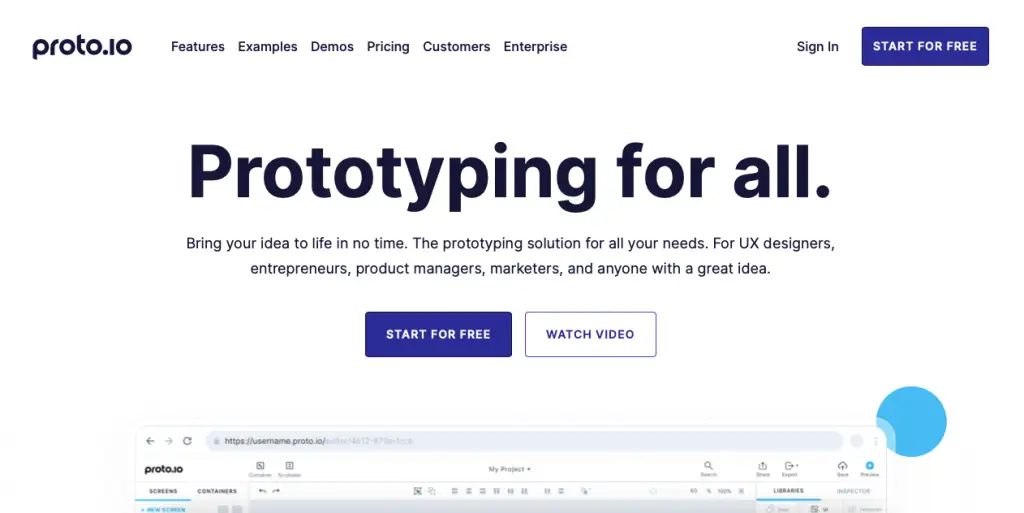
As stated by Proto.io itself, “Their UI design helps in creating a prototype which feels like it’s beyond real.” One of the best services for creating, organizing, integrating, and testing precise mockups is proto.io. It facilitates communication among team members via comment threads and video feedback, and it integrates with a few of the more well-known testing toolkits, including Lookback, Userlytics, and Validately. It also streamlines collaboration and coordination.
Features and Benefits of Using Proto.io
- Proto.io is very flexible and collaborative. You are able to create the entire application code, down to the screen interface, using this tool.
- Their library is very fast with relevant mobile components.
- It’s very simple to share working prototypes with all teammates, and it is not required for them to be Proti.io users.
10. Balsamiq
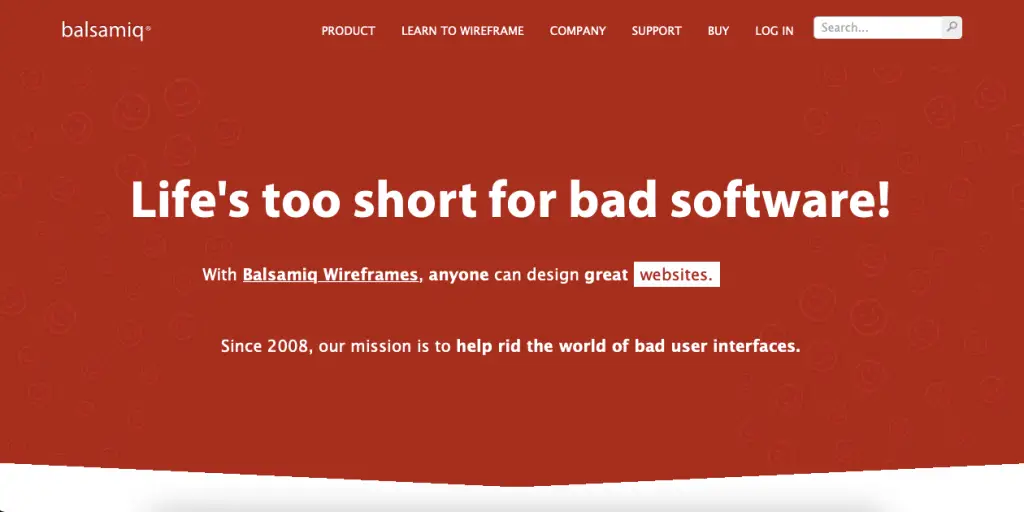
Balsamiq’s user-friendly layout makes it simple to build low-fidelity wireframes. Wireframes are so simple to create that some of those with no prior experience can put one together. UI and UX are both covered by Balsamiq, but its low-fidelity wireframes truly stand out. Anyone, regardless of ability level, can use Balsamiq thanks to its nod to the physical strength of whiteboarding.
Features and Benefits of Using Balsamiq
- Balsamiq enables you to quickly create wireframes and determine every aspect of your website’s functionality before putting them into use or constructing them with graphics.
- It enables you to portray those objects in various states, such as a drop-down list that has been launched to reveal all of the drop-down choices.
- You can test out every aspect of a functionality prior to actually starting production thanks to the deep customization options.
11. VisualSiteMaps
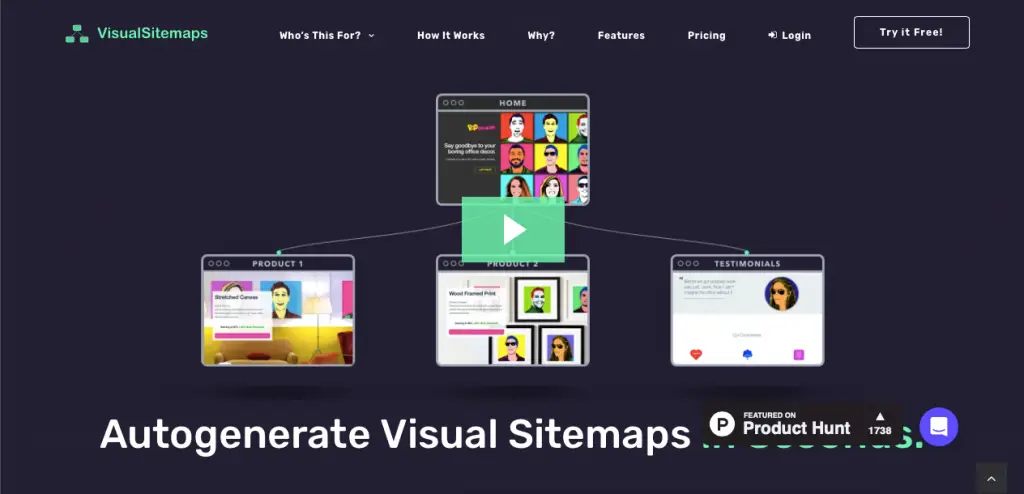
VisualSitemaps is a company that produces graphic sitemaps. The availability of a tool made just for this is convenient. This program can browse passcode-protected websites that haven’t officially launched yet, is fully automated, and can transfer data into Sketch. For UI design professionals, coders, and anyone who needs to be engaged with creating visual sitemaps, VisualSitemaps focuses on the process and speeds it up.
Features and Benefits of Using VisualSiteMaps
- Clients can view the entire web page before it is developed using sitemaps, including all web pages, subject matter, and CTAs.
- A sitemap enables users to arrange all of their concepts from a top-down perspective. Company owners frequently have a surplus of concepts for subject matter and web page components.
- Sitemaps allow designers to keep track and productivity. Furthermore, it allows designers to get as much information from the customer at the beginning of the project—content, images, etc. As a result, scope creep is eliminated and unspoken perceptions between both the customer and the designer are decreased.
12. Wireframe.cc
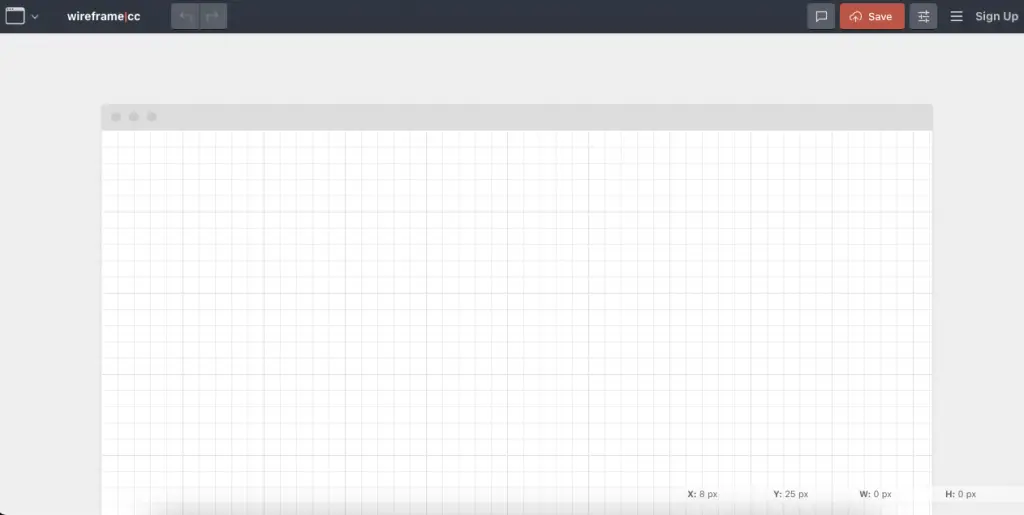
Wireframes do not have to be difficult to understand, and maintaining them that way will make it clear how well a design should be organized. The wireframing software from wireframe.cc maintains a minimalistic spotlight. UI designers can quickly make low-fidelity wireframes by purposefully restricting the color palette, using straightforward rectangular components, and combining these components with a straightforward interface.
Features and benefits of using Wireframe.cc
- It offers a grid-based canvas so that you can draw some simple shapes or make a basic low-fidelity wireframe. Each and every consumer can use it with ease.
- Here, you can quickly build wireframes for the displays of your mobile and web pages. They also are simple to share and can be exported as PDF or PNG documents. Your task can be continuously revised, edited, and turned into a prototype.
- A simple structure is used by Wireframe CC to display web page components. It is also very simple to use and offers a wide variety of component choices. You can simply save all the Web links and use this UI design tool for free to show customers the wireframes.